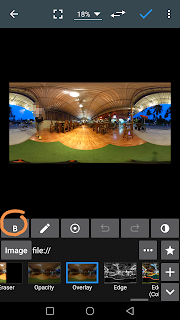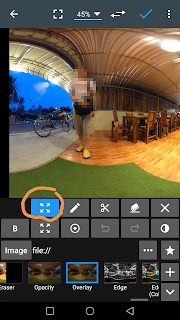I posted how to play with nadir of 360 photos, including adding mirror ball using Android Photo Editor (Macgyver).
Photo Editor updated version can colour the add image used in the process. So I made new videos for you to share the fun.
You need the Photo Editor Apps to complete all process. Well, any photo editors with similar functions shall do too.
1) Make nadir mirror ball
Photo Editor updated version can colour the add image used in the process. So I made new videos for you to share the fun.
You need the Photo Editor Apps to complete all process. Well, any photo editors with similar functions shall do too.
1) Make nadir mirror ball
2) Colour the ball- exposure/ saturaton/ contrast/ tint, etc.
3) Varitions